
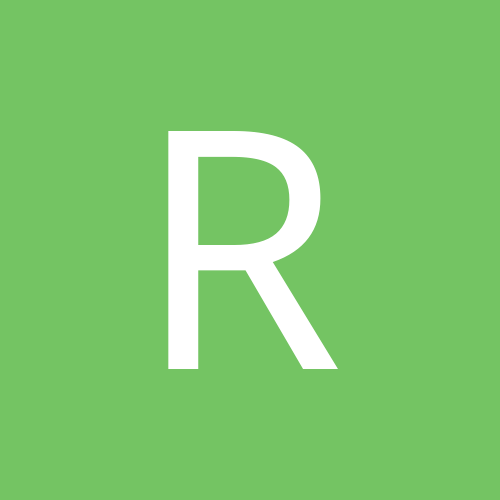
RickyGee
Members-
Content Count
47 -
Joined
-
Last visited
Community Reputation
0 Neutral-
RickyGee started following More than 4 cameras on a Dahua NVR?, Dahua HFW3300C bricked - still pings, can't login, Forum SUCCESS! – Dahua bridged system works! and and 1 other
-
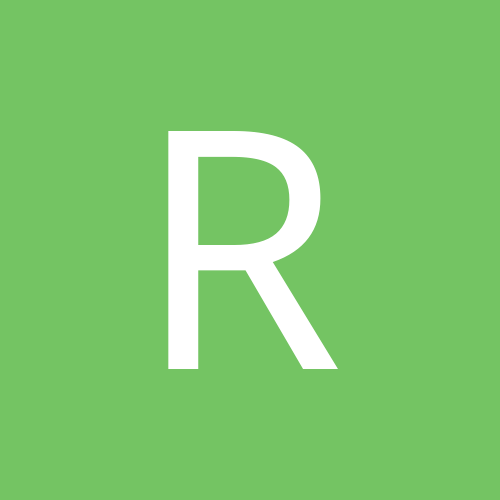
Dahua HFW3300C bricked - still pings, can't login
RickyGee replied to RickyGee's topic in Security Cameras
BTW - I also tried the reset button, which is supposed to reset the camera to factory default settings and it must not be working either, since it is not resetting the IP address of the camera to the factory default of 192.168.1.108. It still pings at it's assigned address which was changed to 192.168.1.11 -
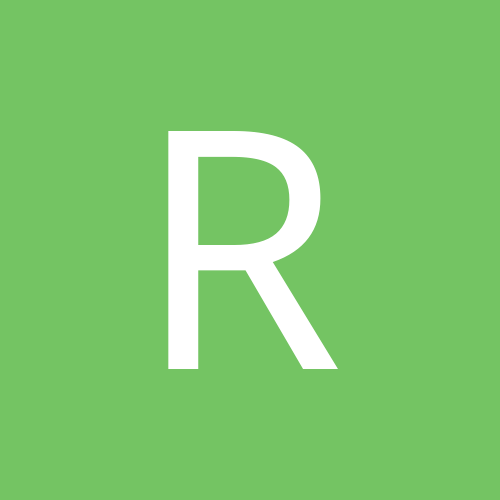
Dahua HFW3300C bricked - still pings, can't login
RickyGee replied to RickyGee's topic in Security Cameras
No joy...tried the ONVIF manager, and it can't see the camera either. The camera still pings at the previously assigned IP, the IR radiators are on, so it's not totally dead. But the port scanner is now not detecting ANY ports open. Anyone have a link to a good procedure to follow for serial access via terminal? Or is that wishful thinking on my part....? -
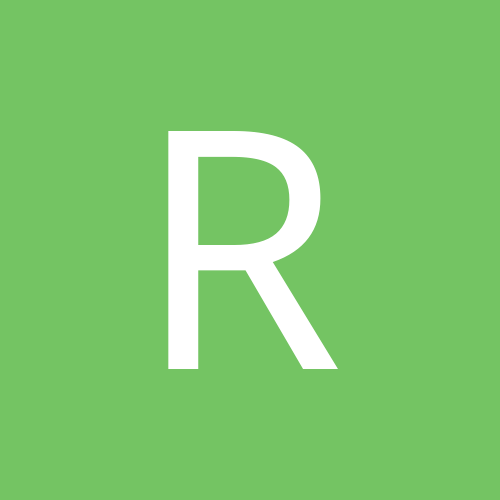
Dahua HFW3300C bricked - still pings, can't login
RickyGee replied to RickyGee's topic in Security Cameras
Thanks for the tips. Neither PSS nor SmartPSS could find the camera on the network, yet the camera will ping properly at its IP address. I now have no open ports reporting from the camera, so using port 3800 for the upgrade doesn't work either. I'll check out the other tools you suggested, and thanks again. For all the hours I've spent already on this camera I probably could have bought a new one.... but I want to learn how to fix my mistake, if I made one. With all the people complaining about firmware upgrades on Dahua products, I might need to fix others in the future. -
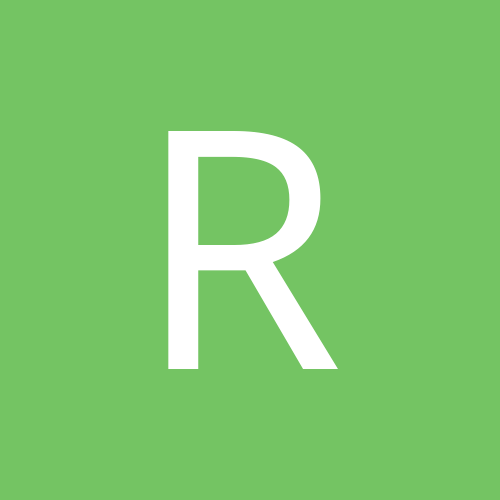
Dahua HFW3300C bricked - still pings, can't login
RickyGee replied to RickyGee's topic in Security Cameras
BTW, I've read the tips and tricks for unbricking a Dahua camera and found it very helpful and informative, but the procedures offered don't work in my case. The port scanner showed only port 23 still open, and I tried logging in, or upgrading using that port address, and now port 23 wont show up on the scanner....sigh...heading backwards. I may be toast, since using some of the other tools is probably beyond my capability. I can still ping, though, so I haven't lost all hope yet. -
Got a new firmware file from the supplier and it bricked my HFW3300C camera. Did the update because I could no longer get a video picture through the web interface for aiming/focusing. The camera still pings at its assigned IP address, but I cannot login to upload the original .bin file. Tried all the login options, and port 3800, no joy. Config tool can't find the camera automatically, even though it pings. Any trick to get the camera to take a new upload, or to login? Thanks guys.
-
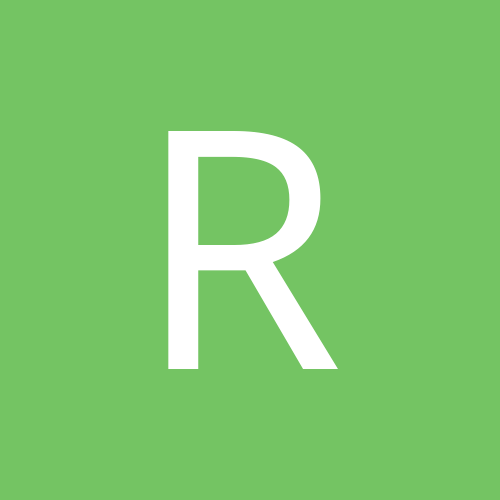
Forum SUCCESS! – Dahua bridged system works!
RickyGee replied to RickyGee's topic in IP/Megapixel Cameras and Software Solutions
Perhaps in my virginal blissful ignorance and trial and error school of hard knocks, I inadvertently and unknowingly set up a series of configurations between the cameras, the NVRs and the PSS that made this work....? I'm grateful either way, because without it, the project was toast. "...life is soooo complicated." The Kinks - 1971 -
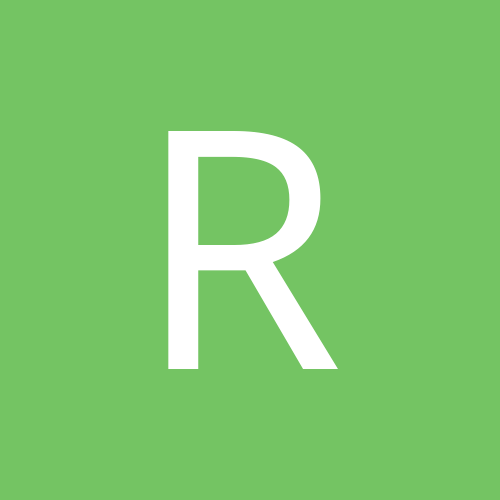
Forum SUCCESS! – Dahua bridged system works!
RickyGee replied to RickyGee's topic in IP/Megapixel Cameras and Software Solutions
One thing I noted; the toggle from substream low res in the multipane view to single pane main stream HD and 30fps only works if you double click the image to toggle back and forth (PSS). If you use any other method (like the pane view icons at the bottom of the screen) it will not automatically go to HD or back to low res. You will instead simply blow up the sub stream image, or reduce the main stream back into the multipane view. It drove my buddy crazy until I showed him. He kept using the icons and would have several small main stream images loaded in the multipane view bogging his CPU. -
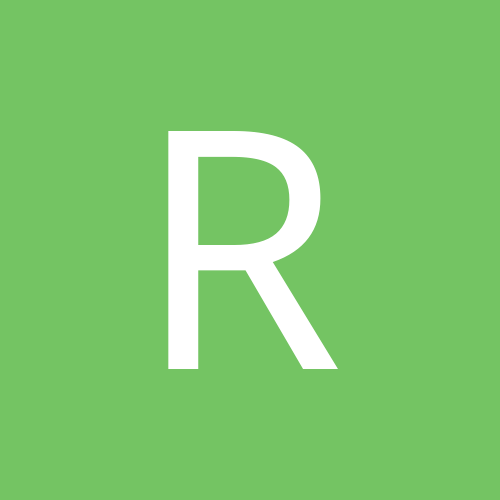
Forum SUCCESS! – Dahua bridged system works!
RickyGee replied to RickyGee's topic in IP/Megapixel Cameras and Software Solutions
Quote - "I've yet to see this feature work on my dahua NVR with built in POE. It follows main stream settings only and does not change with motion detection. Not sure if it's an nvr problem or the cameras problem. Using all dahua 2mp mini domes and one 2mp auto focus dome with audio." **************** I had to drop using the Dahua internal POE because I could not disable the fact that the NVR would override my static IP addresses I assigned the cameras and reassign class 1 IPs to all the connected cameras. I finally bought an 8 port ZyXel PoE switch and used just the LAN port on the NVR and then everything fell into place. I could load the individual cameras as well as the NVR in the PSS "Device List". Then highlight the pane you want the camera image displayed in and right-click on the camera name in the device list. A pop-up window will give the option to load the primary or seconday stream. I set up my secondary streams by direct access to the cameras via the Webservice to D1, 5fps and highest quality setting. I'm using PSS 4.06.06 Edit - I just reread your comment and may have misunderstood. If so please forgive me wasting your time. -
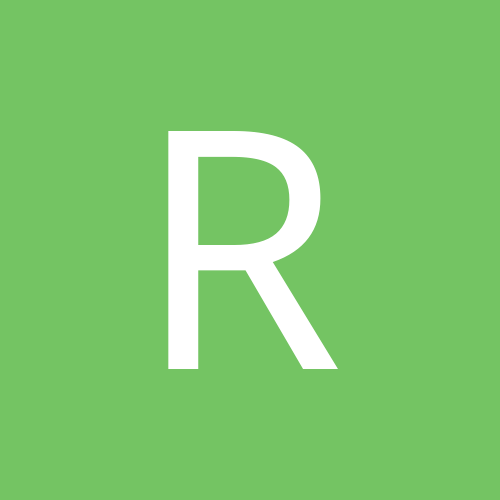
Forum SUCCESS! – Dahua bridged system works!
RickyGee replied to RickyGee's topic in IP/Megapixel Cameras and Software Solutions
I've yet to see this feature work on my dahua NVR with built in POE. It follows main stream settings only and does not change with motion detection. Not sure if it's an nvr problem or the cameras problem. Using all dahua 2mp mini domes and one 2mp auto focus dome with audio. I see this can be done in NVR web interface, logging on with WAN correct? We only use the remote LAN access to the cameras and NVRs as we have no monitor connected directly to the NVRs in the finished installation. LAN only, no WAN no Internet. Loading a low res second stream into the multipane view within PSS on the remote PC allowed viewing all the cameras at once without saturating the CPU, yet HD 30fps when you doubleclick an image to bring it to full view (or whatever your primary stream setting is...). PSS will remember your configuration settings when you log off, if you select that option. I did not notice this same feature if you access the NVR via Webservice tool, but I wasn't looking so it might be there. -
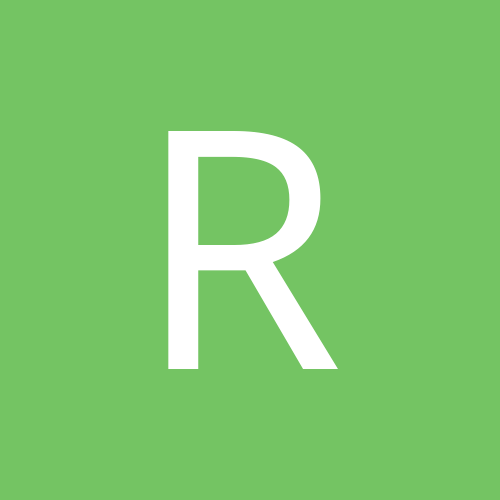
Forum SUCCESS! – Dahua bridged system works!
RickyGee replied to RickyGee's topic in IP/Megapixel Cameras and Software Solutions
All excellent points and true. Every one of them had to have a solution in our design. I used multiple 3204 NVRs so that I could record all cameras at 2MP resolution and 30fps and 8.2Mbps. The NVRs have single 2TB drives that provide about 4 days recording and the spec called for 3 days so that was met. The CPU usage on the remote computer running PSS was the killer and almost killed the project until I discovered that I could load second stream thumbnails at D1 and 5fps into the multipanel view and then doubleclick an image to change to single panel HD and 30fps, and back. Just 2 camera images displaying at 1080p and 30fps saturated the CPU on both laptops and nearly so on the desktop. That feature saved this project. We can display and watch all 11 cameras at once and only use 50% CPU on some pretty wimpy PCs, until the need arises to focus on one image and blow it up. So, the equipment I chose is recording all cameras in HD and 30fps, highest quality setting with only an occasional frame drop, and that's acceptable. But one limitation we had to accept is that we can play back only one HD track at a time on the PCs due to the CPU limitation; 2 tracks really bogs the desktop down and the laptops gag on the load. Remember, we are accessing the system via the camera net and not direct connection to the NVRs. For anyone designing an IP camera system, your points are vital to consider. Fast action needs high frame rates, even if the cameras don't move. The game changed a year ago and now we have the DISH Hopper, the DirectTV Genie and inexpensive NVRs that will record multiple HD programs simultaneously and you can play them back on your 60" HDTV. Or you could just record your favorite shows on your VCR and play back the tape on your 13" crt TV. They're the same shows, right?..... Who needs 30fps? Jurys do. They've all got HDTV at home... -
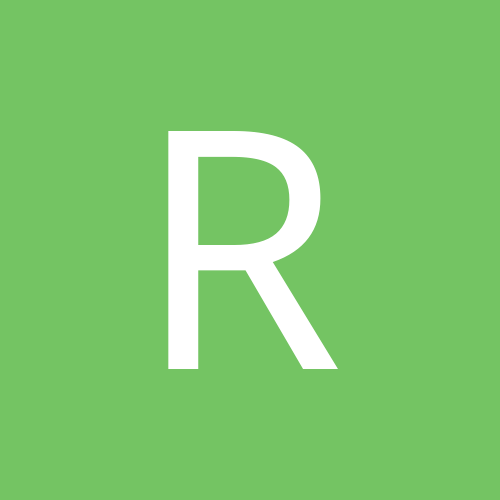
Forum SUCCESS! – Dahua bridged system works!
RickyGee replied to RickyGee's topic in IP/Megapixel Cameras and Software Solutions
Reminds me of the sign "Slow children playing"...I suppose if you are only capturing slow children 15fps or 7.5 is fine. Seriously, we are experimenting with 15fps on a couple of the cameras to see if it will be acceptable and we can gain some recording time. 30fps simply gives more images from which to capture a face, or see what someone is doing with their hands. If the equipment will do it, why not? -
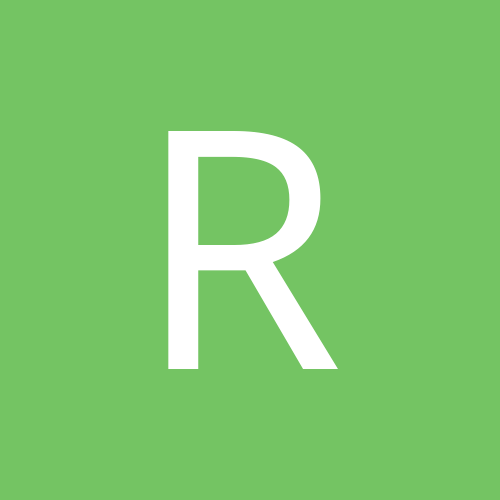
Forum SUCCESS! – Dahua bridged system works!
RickyGee replied to RickyGee's topic in IP/Megapixel Cameras and Software Solutions
Certainly an option for some applications. I chose the Moen 18" Stainless Steel bars because they will never rust, can't be bumped out of alignment, came with SS hardware and only cost $20 incl shipping. I also thought they made a clean appearing installation. 12" would work as well and might be even cheaper. Neither would work on an angled mount like a roof but I only have wall mount locations. So how about if I told you they were Industrial antenna mounts, built to commercial standards to withstand F5 tornadoes and Cat5 hurricanes and winds in excess of 300mph, made of solid Stainless Steel, will never rust, corrode or need paint, will last forever and come with a lifetime guarantee, and I paid $200 apiece for them? Still look like a bathroom? -
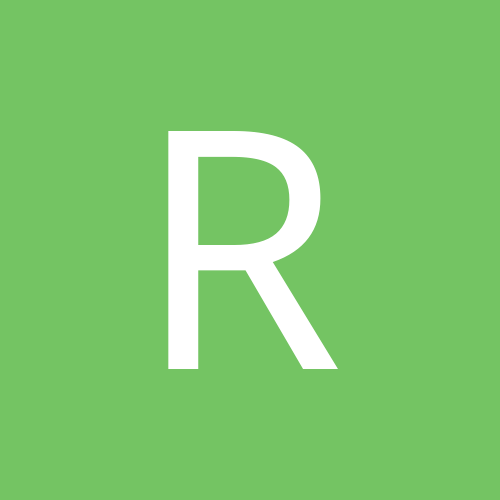
Forum SUCCESS! – Dahua bridged system works!
RickyGee replied to RickyGee's topic in IP/Megapixel Cameras and Software Solutions
Thanks, Dex. From your comment, it looks like I have the cameras set for normal recording with motion detection activated. I'm honestly not sure if I did that directly in the camera (Webservice) or through the NVR firmware or perhaps a combination of both, since I played with both extensively. But I know I didn't set it up through the PSS since it was already working like I wanted once I got the PSS installed and accessed the NVRs over the net. We don't have a monitor connected directly to the NVR in the final installation configuration. -
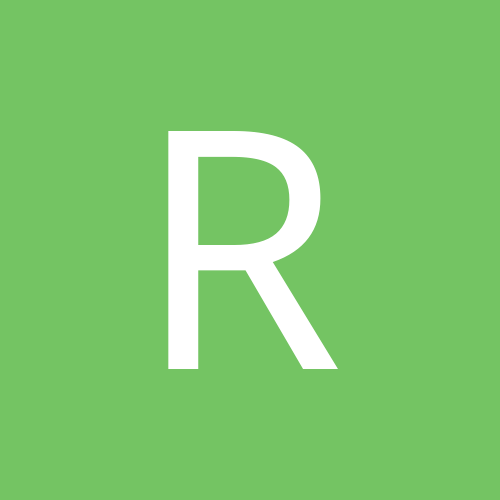
Forum SUCCESS! – Dahua bridged system works!
RickyGee replied to RickyGee's topic in IP/Megapixel Cameras and Software Solutions
You have to be careful with that one though because it can break up recordings and make critical seconds of an incident lost. Motion files break up continuous files on playback and even though it's mostly seamless, it can lose a second or two and that can make all the difference in a critical situation. With the dahua I installed for a daycare center, I have found that continuous/motion scheduling is best set for off hours when no one could easily pinpoint the time when something wrong happened. That makes it easy to find specific events the next day if needed. And even then, it's best to support that camera with another one just set to continuous, for full file continuity. But any time people are around to be able to report an approximate time an incident occurred, such as during normal business hours, it's best to keep motion detection out of the equation and just stick with continuous recording. It not only helps for complete and easy continuity for the file backup for authorities, but it can help prevent a precious second or two lost between continuous and motion file continuity. That's something I thankfully learned not from anything critical, but just by observing playback behavior. Food for thought when setting those schedules. Thanks. I'll need to play more with the recordings. Since I have the NVRs set to record all cameras 7x24x365 continuous, I didn't see any anomalies in the recorded video as it transitioned from a section with no "motion" to a section where the MD was triggered and the track changed color (continuous is green and MD is orange). The only change I could detect was the actual pixel changes in the image and the color of the track; the recording was continuous and smooth otherwise, even when it transitioned back to just continuous as reflected by the color of the track. But I honestly only played with that setting for an hour or so, so thanks again for the tip and I'll go back and make sure the MD settings are not interferring with the continuous record. -
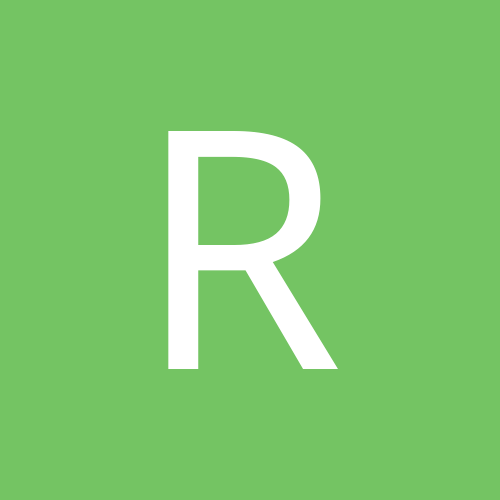
Forum SUCCESS! – Dahua bridged system works!
RickyGee replied to RickyGee's topic in IP/Megapixel Cameras and Software Solutions
Here's a pic from the parking area with the other bridge antenna.
