
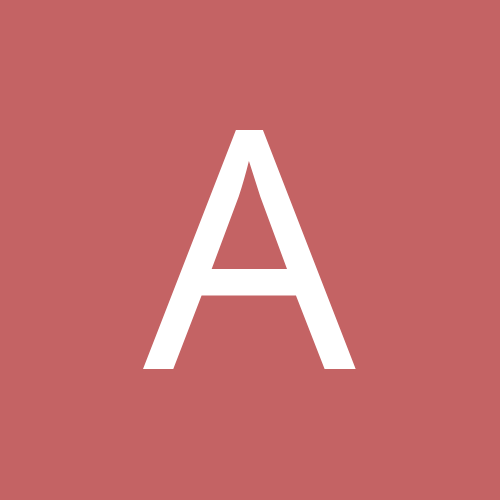
ajafar
Members-
Content Count
9 -
Joined
-
Last visited
Community Reputation
0 Neutral-
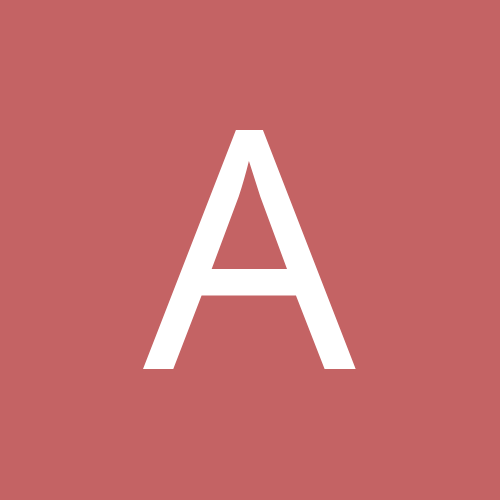
Email Configuration With Hikvision NVR/BT Homehub 5
ajafar replied to Bernie320's topic in IP/Megapixel Cameras and Software Solutions
Sure. I'm using google apps (custom domain with gmail) so that's why I blacked out my domain name. -
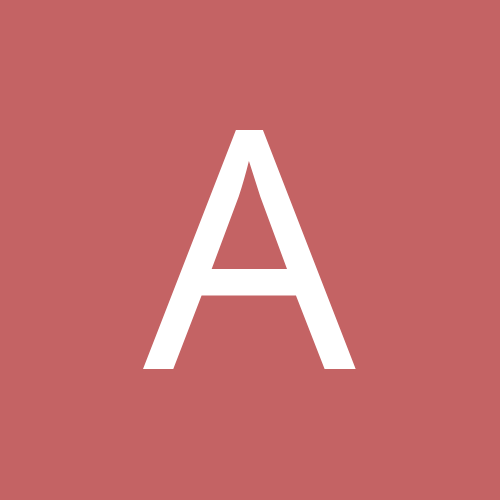
Email Configuration With Hikvision NVR/BT Homehub 5
ajafar replied to Bernie320's topic in IP/Megapixel Cameras and Software Solutions
I'm having same issues with a Lorex branded Hikvision NVR with gmail. If I setup the smtp address as smtp.gmail.com, it doesn't work. If I type in one of gmails smtp ip address instead, it works. I do have the correct dns server for the local dns server, and even tried to use 8.8.8.8. Not sure what the issue is. -
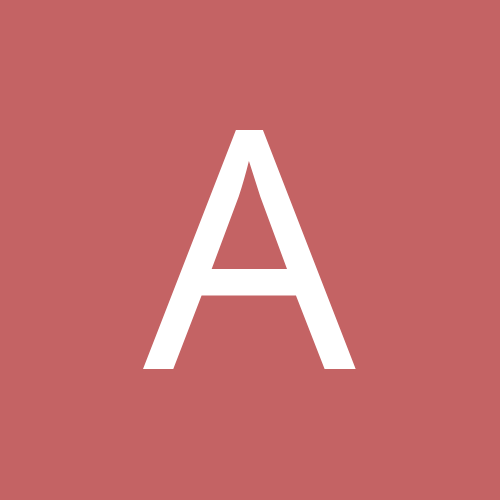
Why Can't Installing High-end Cameras Be as Simple as DropCa
ajafar replied to CamB's topic in IP/Megapixel Cameras and Software Solutions
It's not the easiest solution or necessarily free but namecheap.com (domain registrar) gives you free Dynamic DNS with your domain. -
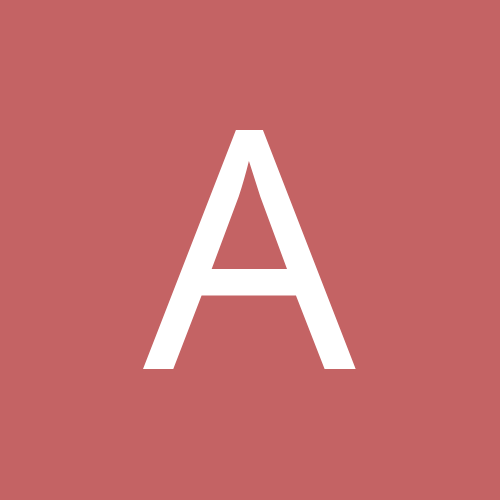
Dahua camera in conjunction with Surveillance Station
ajafar replied to mroek's topic in IP/Megapixel Cameras and Software Solutions
The main stream is the high quality 720P H264 stream that is used to record any motion detection or continuous by the Surveillance Station. The sub stream is used in the Live View screen and makes it possible to view the cameras remotely without it dropping frames (The Surveillance Station can theoretically allow you to view 49 Cameras simultaneously but I highly doubt it could, I have it showing 6 at a time and will probably drop it to 4) For my own info, isn't it able to display the main stream(not the extra)? I'll try to clarify the technical hurdle I'm facing. The Synology Surveillance Station has a list of approved IP cameras and unfortunately, Dahua/Q-See is not on that list. I had to add the cameras using the generic onvif settings. It works perfectly to look at all the camera streams when on site sitting on the 100mbit network through the surveillance station and when monitoring how much bandwidth is coming into the computer that is connected to the surveillance station, it's registering somewhere around 24mbits/second (6 cameras x 4mbits/s = 24mbits/s). At the same time, the diskstation is also writing that amount of data to it's storage array. So far so good. When trying to view the surveillance station remotely (offsite), the clients upload speed is only 4mbits/sec so trying to view 6 streams is nearly impossible. The synology allows you to pick the two different video streams when setting up the IP cameras, ONLY if the camera is part of their pre-programmed list of cameras. You can pick the record stream and the live view stream, either both the same or pick the second lower quality stream for the live view, and the high quality hd stream for the recorder. Since the Dahua/Q-see camera is not part of their approved list, and I picked onvif, it only allows both the live view and record stream to be the same, which in this case would both be the high quality stream. If I can get the live view to show the lower quality stream (it's around 500kbits/sec), then I can setup live view to show 4 cameras simultaneously without saturating the upload on my clients internet connection when viewing from offsite. There are very smart folks who have figured out how to create their own camera profiles within the Synology Surveillance station to do just that. This is why I posted the RTSP settings, I might just have to figure this one out myself and if I do, I'll post my results. -
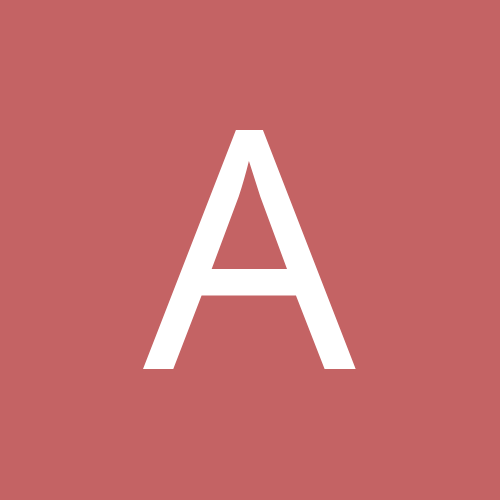
Costco Q-SEE Camera Problems (Fixed)
ajafar replied to 90beater's topic in IP/Megapixel Cameras and Software Solutions
The url should be http://:85/ Q-see has the default http port on 85. -
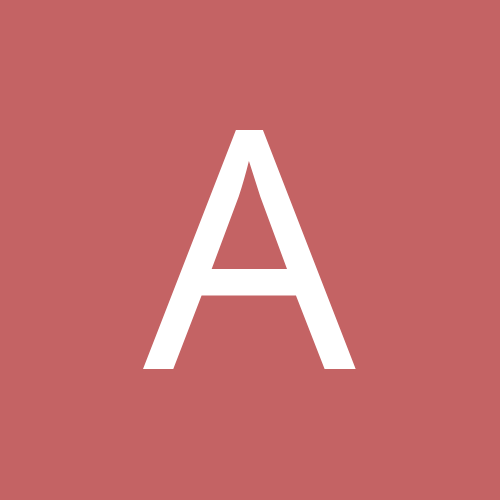
Dahua camera in conjunction with Surveillance Station
ajafar replied to mroek's topic in IP/Megapixel Cameras and Software Solutions
The main stream is the high quality 720P H264 stream that is used to record any motion detection or continuous by the Surveillance Station. The sub stream is used in the Live View screen and makes it possible to view the cameras remotely without it dropping frames (The Surveillance Station can theoretically allow you to view 49 Cameras simultaneously but I highly doubt it could, I have it showing 6 at a time and will probably drop it to 4) -
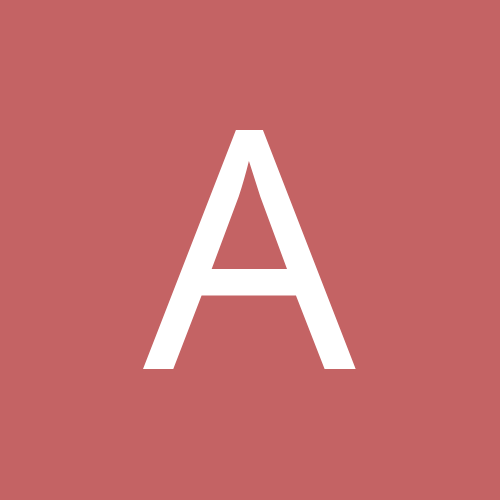
Dahua camera in conjunction with Surveillance Station
ajafar replied to mroek's topic in IP/Megapixel Cameras and Software Solutions
So I found an interesting PDF on Q-see's website that documents some URL's, specifically RTSP. http://www.q-see.com/files/HowToFiles/QC-RTSP_setup.pdf I'm trying to setup the surveillance station to use both the main and substream on the Q-See cameras since having 6 IP 720P cameras running in Live View is horrendously slow when viewing remotely (4mbits/sec per camera = 24mbits/sec total upstream bandwidth). The RTSP connection url is rtsp://LOGIN@IP:PORT/cam/realmonitor?channel=CHANNEL&subtype=ENCODING Setting the Channel to 1 and subtype to 1 gives me the secondary stream which I have set at 704x480 @ 30FPS which is yielding an average of 500kbits/s. That would give me a total of 3mbits/sec upload which is below the bandwidth limitation of most clients business class internet connection (usually at 20mbits down, 4mbits up). Does anyone know how to create the custom camera config files in the Surveillance Station to add the camera with both the main and substream? -
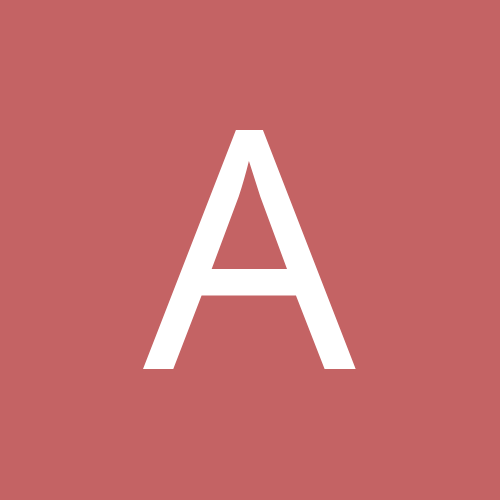
Dahua camera in conjunction with Surveillance Station
ajafar replied to mroek's topic in IP/Megapixel Cameras and Software Solutions
That's the part that surprised me but I had a few issues that I'll explain below. I first setup each camera through it's web interface as 720p CBR 30FPS to see what kind of quality of video I'd get on my office network. I set them all up using an older 3com 2226-PWR Plus 24port PoE Switch and hooked them up to my network first. After I set all the cameras us and changed the admin and 888888 passwords to something else, I put the cameras on the Synology's 2nd NIC, enabled the DHCP server on NIC 2 just to see how they would all take. 6 x Cameras at around 4000kb/s each = 24Mbits/Sec. Synology NIC monitor was showing 3.1 Megabytes/Second which is about correct. I setup Motion Detection on the Synology and even enable Live View Motion Analysis and the DS412+ was chugging along at around 25%. Not bad at all! The Video Recording Settings and Live View settings would only allow me to make them the same so they were all at 1280x720, h264, Quality 5 (best), and 30FPS. Everything looked great, I had it on continuous record and it even had the green lines whenever anything was captured because of motion detection. The problem I started having was what I called the rubberband effect, if I was monitoring all 6 cameras in live view, everything looked like it was running about 7/10 of normal speed that eventually, I noticed a delay of around 10 seconds yet when I double clicked that one camera to bring it up, it would start to catchup in fast motion till it became live with no delay. I tried IE10, Firefox, Chrome, Windows 7 and 8 and they all exhibited the same behaviour after a while. CPU usage on the Synology stayed at 30%. I had to drop everything down to 15 FPS at quality 3 to get it to run normal, but the nice surprise was changing the settings in the Synology Video Recording Settings actually changed the settings on the camera itself after I logged into the web interface of the camera to make the change on the source as well! I guess that's part of the ONVIF standard possibly. Hopefully my experience helps those who are wondering if it works, it works with some weird live view issues when set at full 30fps at quality 5. -
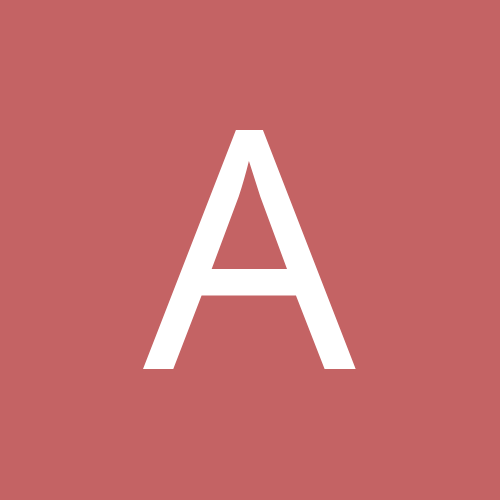
Dahua camera in conjunction with Surveillance Station
ajafar replied to mroek's topic in IP/Megapixel Cameras and Software Solutions
I'm currently using 6x dahua ipc-hfw2100 (q-see qcn7001b) with a Synology DS412+ and setup the cameras as a generic onvif with port 9988 and the default admin admin username and password. Unfortunately, all the motion detection is done on the Synology side and the alarm function does not work so having to resort to motion detection notification during certain hours. Setting the video recording to mjpeg allows the DSCam software to stream smoothly to iphone/ipad, setting it up as h264 the live video runs at about 1 - 3 frames per second on iphone/ipad but runs smoothly on liveview on the surveillance station. Hope that helps.
