
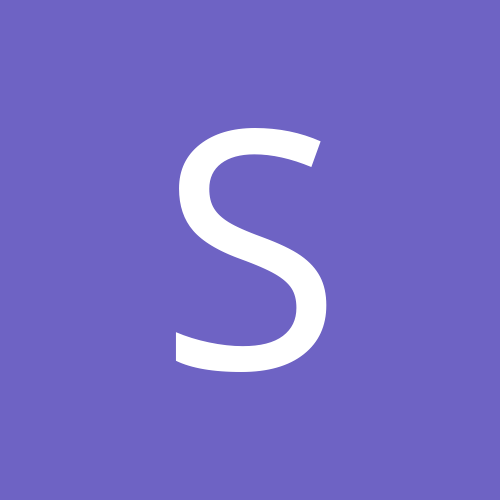
Support_GeovisionUSA
-
Content Count
22 -
Joined
-
Last visited
Posts posted by Support_GeovisionUSA
-
-
Hello Dcam,
Please refer to the instruction here to apply the patch or change the password to be longer than ID.
-
Unfortunately we dont have exact schedule of when will VMS release.
But HQ did mention it will release on the end of this year.
If you need the beta version of VMS14 for testing,
please feel free to email support@usavisionsys.com
Follow us on facebook to get instant news of product/ software/ firmware release.
-
Hi All,
We'll need more infomation in order to solve you issue.
Do all cameras have black border at single view?
What model of cameras you have? IP or analog?
if you can provide screen shot that would be helpful.
Or you could contact our tech support.
Tech support (949) 583-1519#2 or
Live chat http://www.usavisionsys.com/ or
Email: support@usavisionsys.com
-
Hi Azaffiro,
Too bad to hear that you are thinking to swtich to blue Iris.
To integrate GV camera to blue iris, the best way is to contact their customer service regarding how to add 3rd party camera to their system.
All of GV camera support ONVIF, PSIA and RTSP.
You can find the RTSP command of GV camera here.
http://www.usavisionsys.com/forums/viewtopic.php?f=16&t=143&p=143&hilit=rtsp#p143
If you are concerned about the pricing of our cameras, we actually have economic model- "target series camera" which the price is very good.
http://www.usavisionsys.com/mirror/english/3_1_IPcam.html
WDR IR mini fix dome: http://www.usavisionsys.com/mirror/english/Prod_GVIPCAMEFD1100.html
WDR IR bullet
http://www.usavisionsys.com/mirror/english/Prod_GVIPCAMEBL1100.html
-
Hi MOS2111,
We need more infomation to solve the issue you have.
(eg. multicam version, what model and firmware of new camera you have?...etc)
I'd suggest you to contact our tech support directly.
We would love to assis you.
Tech support (949) 583-1519#2 or
Live chat http://www.usavisionsys.com/ or
Email: support@usavisionsys.com
-
Hello,
For GV-Aview/ Iview (connect to DVR/ NVR)
1. On the DVR/NVR.
Please go to the Network button > webcam server. under the Server tab make sure the Run GeoHTTP Server option is checkmarked. make sure the Mobile tab is checkmarked too. and also make sure under the JPG tab that the Create JPEG/GIF file(s) option is checkmarked, then click OK so that the word Web shows up in the blue bar to the right of the software.
2. then make sure that your ports 80 4550 5550 8866 (for live view) and 5552 5511 (for playback) are open if you intend to do remote viewing and playback
3. please make sure the number of characters in the password needs to be equal or greater than the number of characters in the username
The default port on login page of GV-aview/ iview is using 8866 (mobile port)
For GV-Eye. (connect to camera directly)
Make sure you have open "vss port" of camera.
-
Hello bigspud,
We will forward your suggestions to our HQ.
Thank you for choosing Geovision!
-
Hello Aarpi,
Any luck by disable the video stabilizer function?
If not, please also try hard reset the camera
http://www.usavisionsys.com/forums/viewtopic.php?f=16&t=191&p=188&hilit=default#p188
default IP address: 192.168.0.10
default ID/PW: admin/ admin
-
Hello MrSing,
Can you please contact our tech support, we need more infomtaion to trouble shoot for you.
Please make sure you have the model and hardware version of the captture card you have. It's printed on the card itself.
Since the camera works fine on 8.5.9 in the past, have you tried reinstall 8.5.9?
Sometimes if some component of the system corrupts, you can try defaulting the system by using fast backup and restore http://www.usavisionsys.com/forums/viewtopic.php?f=9&t=9&p=11&hilit=fast#p11
or reinstall 8.5.9
Tech support (949) 583-1519#2 or
Live chat http://www.usavisionsys.com/ or
Email: support@usavisionsys.com
-
Hello PA2001,
Please refer to this link. There are the 3rd party camera that we have tested.
http://www.geovision.com.tw/english/product/SupportIPCAM_hikvision.asp
If you dont see your cameras listed on that link,
GV-System also allows for integration with all other IP video devices compatible with ONVIF, PSIA standards, or RTSP protocol.
Please double check with the manufacture for the protocol of that cameras support.
if the camera support Onvif S, PSIA or RTSP, then you will be able to integrate the camera to GV-system.
-
Hello Tom,
On IE, please click on the gear button on the top right hand side> compatibility view settings, and add the ip address.
This should fix the issue you have.
-
Hello Alnaseh,
Please refer to the link below for how to change the language of multicam.
http://www.usavisionsys.com/forums/viewtopic.php?f=11&t=443&p=448&hilit=language#p448
-
Hello,
Please refer to the Q&A on our forum
http://www.usavisionsys.com/forums/viewtopic.php?f=17&t=91&p=91&hilit=counterfeit#p91
If the issue persists,
please feel free to contact our tech support, we would love to troble shoot for you.
Tech support (949) 583-1519#2 or
Live chat http://www.usavisionsys.com/ or
Email: support@usavisionsys.com
-
Hello Alnaseh,
Please refer to the instruction in this link
http://www.usavisionsys.com/forums/viewtopic.php?f=17&t=78&p=78&hilit=ptz#p78
if you still have trouble to get PTZ to work,
please feel free to contact our tech support, we would love to troble shoot for you.
Tech support (949) 583-1519#2 or
Live chat http://www.usavisionsys.com/ or
Email: support@usavisionsys.com
-
Hello mjburks,
We will have new 64CH viewing software release in the end of this year.
You could follow us on facebook
https://www.facebook.com/GeoVisionInc
or subscribe to GV newsletter http://www.usavisionsys.com/
to get the instant news.
-
1. please connect the analog cameras to TV to make sure the cameras are working.
2. Try connecting to those two black image cameras by using the same pigtail and channel from working camera to isolate is the issue from pigtail (cable) or channel (card itself).
Please feel free to contact our tech support, we would love to troble shoot for you.
Tech support (949) 583-1519#2 or
Live chat http://www.usavisionsys.com/ or
Email: support@usavisionsys.com
-
Please make sure the numbers of characters of password is equal or longer than ID.
Also have you changed http port?
If you do, make sure you use IP: xx.xx.xx.xx:http port to login.
for ex, if http port is 81, the IP that you login at GV-Aview is xx.xx.xx.xx:81)
IP: xx.xx.xx.xx:81
Port: 8866
ID:
PW:
Please feel free to contact our tech support, we can try to connect to you DVR on our site and trouble shoot for you.
Tech support (949) 583-1519#2 or
Live chat http://www.usavisionsys.com/ or
Email: support@usavisionsys.com
-
Hello hundleton1,
Please refer to the tutorial video below for how to configure motion detect.
If after follow the instruction, the motion detect seems not working, please feel free to contact our tech support.
Tech support (949) 583-1519#2 or
Live chat http://www.usavisionsys.com/ or
Email: support@usavisionsys.com
-
Hello,
Please refer to the compatible list on the link.
http://www.usavisionsys.com/forums/viewtopic.php?f=17&t=200&p=197&hilit=ptz#p197
Please note that GeoVision's Pelco P and Pelco D are designed for official Pelco PTZ cameras.
If you are using a different PTZ camera brand (other than Pelco) that also uses Pelco D or Pelco P protocol, it may or may not get its full functionality due to protocol incompatibility.
-
hello,
To setup GV-iview or Aview,
on the software,
1. please go to the Network button > webcam server. under the Server tab make sure the Run GeoHTTP Server option is checkmarked.
2. make sure the Mobile tab is checkmarked too. and also
3. make sure under the JPG tab that the Create JPEG/GIF file(s) option is checkmarked, then click OK so that the word Web shows up in the blue bar to the right of the software.
and then make sure that your ports (for live view) are open.
http: 80
command: 4550
DATA: 5550
Mobile: 8866
and 5552, 5511 (for playback) are open if you intend to do remote viewing and playback
-
Dear LittleScoobyMaster,
We will have new 64CH Geovision NVR software coming out soon.
If you have any technical issue, please feel free to
call our tech support (949) 583-1519#2 or
our live chat http://www.usavisionsys.com/ or
email: support@usavisionsys.com
We would love to assist if you have any issues on our products.

Live images V2 Center at opening
in Geovision
Posted
HI Ollie,
I'm not quite sure what issue do you have.
Could you please contact our tech support,
our tech will assis you to solve the issue you have.
Tech support (949) 583-1519#2 or
Live chat http://www.usavisionsys.com/ or
Email: support@usavisionsys.com