
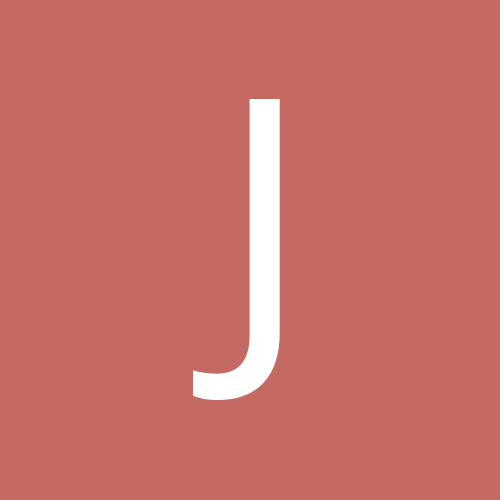
just_having_fun
-
Content Count
12 -
Joined
-
Last visited
Posts posted by just_having_fun
-
-
Saka,
This link should work OK. Let me know if you have any issues reading it.
https://www.dropbox.com/s/88mgezntfoco45r/Surveillance%20Cameras%20redacted.pdf?dl=0
Regards,
BRIAN
-
A lot of work went into that PDF, I love it! Good job! " title="Applause" /> " title="Applause" /> " title="Applause" />Thank you. It was a lot of fun to work on this project, and I thuoght it was worth the effort to document what I'd done...my memory isn't as good as it used to be
Just a note; on the picture on the DRIVEWAY-I/FRONTDOOR cameras, that installation is not up to the standards of the PDF I think you could have used some protection on those cables/connectors (tubes/boxes). Also, those 2CD2032 cameras come with waterproof connectors for a reason, why use electrical tape and not those connectors?
I used CAT5 cables to connect the cameras to the switches and tried hard not to cut the connectors off the ends of the CAT5 cable. So, i had to find another way to 'weatherize' the connection to the cameras using electricians tape. BTW, I did subsequrntly cut the CAT5 cables, because they were too long. I have to admit that putting new connectors on the cut end of the CAT5 cable was not my strength...getting all 8 wires in the right place in the connector is like herding cats.
Anyway, for new projects I would use the supplied covers as you suggested.

Edit: it is my guess that you cut the 2.1mm power connector from the cameras? I don't think that is a good idea, you void the camera's warranty (if you have any warranty at all), and you loose the ability to troubleshoot the camera if needed in the future using a power supply/battery. Your RJ45 connectors better be well protected, if they get damaged, bye bye camera! ( I have seen it happen)
Yes, right again. I did cut the power connector off. It would have been better to leave them as they came on the cameras. Although we don't live in a sever weather region, the results so far have been good with no reliability issues.
The only maintenance required is to remove 'cobwebs' from obscuring the lens. Their effect is worse at night when the IR is active.
Btw; you might want to remove your address from iVMS... Or at least cover it on the PDF
Done...and thanks for pointing it out
I've been very happy with the system and have identified:
1. Someone setting fire to our neighbors garbage cans
2. Perps breaking into cars
3. Challenging the company who sprays our yard...he never came
4. Checking when you have packages at the door
Take care, Brian
-
BTW, make sure you download the video from Dropbox to get the full resolution of the system.
-
I do believe depending on what firmware you have running when you have continuous recording enabled, and set motion detection - when on the playback screen it should show you obviously that there is footage available but also when the event/motion/alarm occurred in a different colour.If you've setup alarm/motion detection and it isn't highlighting this on the playback screen then chances are you don't have that option - are you using the dvr/monitor and mouse or are you trying to view through web based or application software?
Thanks for your reply...appreciate it. I tried both iVMS-4200 + laptop and on the NVR (dvr/monitor/mouse). NVR is running latest firmware V3.4.0 Build 151103. Using both setups in playback, I olny see a BLUE timeline, which corresponds to the continuous recording.
Perhaps I have an incorrect setting. Can you please tell me what you used to get both the continuous timeline and the events timeline.
Regards,
BRIAN
-
Hi,
Forgive me if this topic has already been 'beaten to death'. I have a 6 camera system (HIKVision DS-2CD2032-I and NVR DS7608NI-E2) and was able to configure the cameras to detect 'Intruder Detection' and 'Line Crossing'.
I twiddled with the 'Intruder Detection' and 'Line Crossing' settings but the results I got were not 100% reliable enough to record only on the event. So now I'm recording continuously. Is this a typical experience ? It's not too bad, since I have 6TB of storage which lasts about 20 days but it is difficult to find the events with continuous recording since in playback there is no indication of where events occurred.
Is there a way to show events AND record continuously ?
Brian
-
Hi,
If you're interested, find enclosed a brief description (pdf) and short video (mp4) of my 6 camera Home Security System. I am a novice and still have a lot to learn.
You can find the pdf at:
https://www.dropbox.com/s/momah7ucd6e3c9w/Surveillance%20Cameras%20redacted.pdf?dl=0
and a short video, using iVMS4200 on a laptop using wireless, at:
https://www.dropbox.com/s/lnav668lofsgi8o/cameras.mp4?dl=0
If you would like to know a few more details, just send me a reply and i'll get back to you.
Have Fun !
Brian
PS I have no interest or affiliation with HIKVision...just like what they make
-
In the HIK cameras there is no explicit option to synchronise its time from the NVR or from an NTP.In the HIK cameras we MUST select some time zone. It is not possible to leave the time zone null (empty).
The NTP settings can not be disabled unless if we do not define any NTP server then it is implied that the NTP service will not update from any NTP server. However does this mean that the camera will then update its clock from the NVR?
Is the above true irrespectively of whether the camera is connected to the NVR internal PoE switch OR the LAN switch (i.e. externally to the NVR?)?
I had set proper definitions of time zone, NTP server and DST on both the camera and the NVR (the camera was connected to the internal PoE switch of the NVR). All was working OK until the DST switch time. The NVR updated and synchronised correctly, but the camera went off by a whole hour (equal to my DST bias time). Could this be due to the DST setting of the camera?
It is not very clear how the time clock synchronisation works between the camera, the NVR and any NTP server.
aster1x You are right..I should have been clearer. Just a reminder that I have no special knowledge, just observing how the system works by "twiddling with the knobs".
As you correctly said, on the CAMERAS you have to select a time zone. In my case, with the clock data sourced from the NVR, it's a don't care....any time zone will do. (see note)
NTP is disabled on the CAMERAS by selecting "Manual Time Sync".
Note: Until the CAMERA clock is synchronized to the NVR, the time zone will affect the time shown on the CAMERA video. In my case, I changed the times zone from PACIFIC to LONDON, a change of +8 hrs. The CAMERA time on the video did change from 12:xx:xx to 20:xx:xx but changed to the correct local time (12:xx:xx) after it was updated from the NVR, which occurred after a few seconds.
Does that make sense ?
Brian
-
@just_having_fun Have you tried to let the NVR do the switching of the DST automatically? This is what screws my camera and NVR clock synchronisation. According to my experimentation the camera and the NVR can have different clocks.Yes, on the NVR I tried both MANUAL and AUTOMATIC DST. Both gave the correct local time, PDT.
If I turn both MANUAL and AUTOMATIC DST OFF then I get PST, which is PDT-1hr.
I can't be sure it works correctly since I don't know where AUTOMATIC DST gets it's information and I haven't tested MANUAL DST exhaustively.
As I understand, each CAMERA (6 in my case) and the NVR (1 in my case) has a hardware RTC (Real Time Clock). These 7 separate clocks all run independently and if left alone would DRIFT and all show slightly different times.
NVR:
In my configuration I set the NVR clock to use the NTP server (time.nist.gov). This NTP server provides very accurate clock data, and the NVR software uses this data to update the NVR clock. The NTP server provides UTC so to get the correct local tme, you need to select the correct time zone and adjust for DST.
CAMERAS:
In my configuration the NVR clock sets the CAMERA clocks. It does this by default, and I haven't found a way to turn it OFF. Now the CAMERAS can also receive NTP data, but to avoid conflicts I turned that feature off. In my case, the clocks on the CAMERAS showed inconsistent times until I turned OFF NTP on the CAMERAS.
Brian
-
In the HIK cameras there is no explicit option to synchronise its time from the NVR or from an NTP.In the HIK cameras we MUST select some time zone. It is not possible to leave the time zone null (empty).
The NTP settings can not be disabled unless if we do not define any NTP server then it is implied that the NTP service will not update from any NTP server. However does this mean that the camera will then update its clock from the NVR?
Is the above true irrespectively of whether the camera is connected to the NVR internal PoE switch OR the LAN switch (i.e. externally to the NVR?)?
I had set proper definitions of time zone, NTP server and DST on both the camera and the NVR (the camera was connected to the internal PoE switch of the NVR). All was working OK until the DST switch time. The NVR updated and synchronised correctly, but the camera went off by a whole hour (equal to my DST bias time). Could this be due to the DST setting of the camera?
It is not very clear how the time clock synchronisation works between the camera, the NVR and any NTP server.
Hi,
The NVR I purchased (HIKVSION DS7608NI-E2) does not provide PoE, only an ETHERNET port. The CAMERA-to-NVR connections are via NETGEAR 4-port PoE SWITCHES (3 of them). The NVR is just connected to my LAN, nothing special. I have a ROUTER/CABLE modem for internet access.
On the CAMERAS:
Log into the CAMERAS using your web browser. Go to "CONFIGURATION > Time Settings" and make sure you have "Manual Time Sync" button checked, which will turn NTP OFF on the CAMERAS. Go to "CONFIGURATION > DST" and un-check the 'Enable DST' button.
You can now select any time zone on the CAMERAS...it doesn't care since the CAMERAS are now getting their CLOCK data from the NVR.
How the NVR provides CLOCK data to the CAMERAS is a mystery...it just happens by default.
I believe the RTC (Real Tme Clock) on the CAMERA drifts and needs some external SYNC method to keep accurate time.
For me, the HIKVISION architecture is correct with an NTP corrected NVR providing CLOCK data to all the CAMERAS. This keeps all timing info in SYNC.
Just my 2 cents...
Brian
-
I'm using HIKVISION DS-2CD2032-I cameras and DS7608NI-E2 NVR. I'm using NTS time.nist.gov. To get the correct local time time I need to set the correct time zone (Pacific in my case) and disable DST.Does anyone know if the data from the time server time.nist.gov already compensates for DST ?
After reading all the available info on this issue, I got the CAMERA and NVR times to track reliably.
1. time.nist.gov provides time in UTC and so is independent of time zone or DST. The NIST doc on the format is as follows:
"The NIST servers listen for a NTP request on port 123, and respond by sending a udp/ip data packet in the NTP format. The data packet includes a 64-bit timestamp containing the time in UTC seconds since January 1, 1900 with a resolution of 200 ps."
2. The NVR provides time for the cameras...I can't find this documented anywhere. Took me a while to come to this conclusion.
3. On my NVR I use NTP, with DST and, in my case, PACIFIC time zone. This sets the NVR from NTP service, I used time.nist.gov. This works every time and always provides the correct time respecting TIME ZONE and DST. Get this to work first.
4. On your CAMERAS, turn NTP and DST OFF. On your camera you can now select any time zone...it is now a don't care since you are getting the time form the NVR. If you leave NTP turned ON, on your cameras, they will get very confused.
5. I don't know how often the NVR provides time data to the cameras, but give it a few minutes and both NVR and CAMERAS should sync up to the NVR time, to within a second of each other.
If you'd like more info or screenshots...send me an email and I'll try to help.
Brian
-
I'm using HIKVISION DS-2CD2032-I cameras and DS7608NI-E2 NVR. I'm using NTS time.nist.gov. To get the correct local time time I need to set the correct time zone (Pacific in my case) and disable DST.
Does anyone know if the data from the time server time.nist.gov already compensates for DST ?

Switch vs NVR
in IP/Megapixel Cameras and Software Solutions
Posted
Hi,
As you said, the NVR (Network Video Recorder) is like a DVR. It provides the following functionality :
1. Disk storage for the video data from the cameras
2. Monitor Interface to view the cameras, either LIVE or RECORDED)....typically HDMI to the monitor or TV
3. Small processor to run the NVR operating system
4. Network Interface (Ethernet). Can be from a single Ethernet connection to a connection for each camera (POE).
The SWITCH just allows you to connect multiple Ethernet connections onto your network. The SWITCH does not provide any NVR capabilities. SWITCHes come in many flavors but typically have 4 or 8, or more ethernet connections. The ETHERNET connections can be either standard or support POE.
For any system you will need an NVR and possibly some SWITCHES. The simplest system has an NVR (no SWITCHES) with a POE ETHERNET connection to each of the cameras. So, if you have 16 cameras, you will need an ETHERNET cables running from each of the CAMERAS to the NVR, a total of 16 ETHERNET cables.
A more concenient network design would be to use SWITCHES between the NVR and CAMERAS. The CAMERAS connect to the SWITCH and the SWITCH to the NVR. You can group your CAMERAS and locate the SWITCHES close to the CAMERA grups.
Note that there could be bandwidth issues if you use SWITCHES with 16 CAMERAS operating at HD datarates. Make sure that you use 1Gb/s SWITCHES.
In my home system, my NVR was in an upstairs bedroom and most of the CAMERAS were at the fromt of the house. So I located a SWITCH to connect to 5 cameras and then a single ETHERNET connection to the upstairs bedroom. My NVR only has a single ETHERNET connection to connect it to my network. There is a schematic of this setup on P6 of the link.
https://www.dropbox.com/s/88mgezntfoco45r/Surveillance%20Cameras%20redacted.pdf?dl=0
Bottom line is that SWICTHES adds cost to the system but simplifies the wiring.
Hope that helps. Please post of any questions.
Brian