
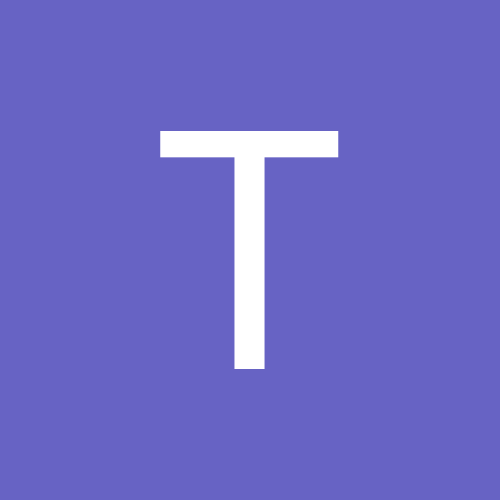
Trioxide
-
Content Count
39 -
Joined
-
Last visited
Posts posted by Trioxide
-
-
Hi, Server Close means the Server closed the connection, basically the Webcam Server Stopped. (some times you can get that error for other unknown reasons though)What version is on the DVR you are connecting to?
make sure you are adding the camera numbers in correctly also, such as Camera 1 on the DVR will be Camera 0 in the script, Camera 2 will be Camera 1 in the script, etc. as Geo uses Zero based numbering in their ActiveX.
Make sure all Ports are forwarded in the router also.
Data, Command, and HTTP ports.
Geovision ver 7 with the GV-800 card in my Windows XP system. Setup everything fine that I know of.
LiveXPlay (1, document.WebCamX1, 0, "193.175.10.158","admin", "test", "4550", "5550", "6550", "LAN", 0, "200", "170")
I am seeing in the Multicam Surveillance System 7.0 that the Webcam Server(W) has a checkmark next to it and in my icon bar in the bottom right, with time, I see the icon of a camera for the WebCam running.
-
How do I setup audio with Geovision? Have Geovision ver 7 with the GV-800 card in my Windows XP system. Have audio on one camera but when I go into Configure, Camera/Audio Install the audio portion is grayed out so I can't do anything. Anybody know how to get this going?
-
Yes, it will not work unless you install the LiveX from here:http://www.bahamassecurity.com/geo/LiveX7Install.zip
The standard version you currently have installed does not have all the functions required.
Get a version error when I install this on another computer, not the server. Installed http://www.bahamassecurity.com/geo/LiveXInstall.exe and that works.
Now just need to fix the Server Close msg. If I am in GeoVision I can see my cameras fine but now using your script I get a "Server Close!!" for an active camera or "No Privlege" for a camera with video lost. Can not figure out why I can't see my cameras now. Only thing I have done is change my router but don't see how that would affect it.
-
This is an example of the JavaScript as I posted above:Noticed another problem with your script. Can see on the actual server itself but when I am on another computer in my intranet I get a error msg and can't see the images.
Error is on
Line: 31
Char: 5
Error: Object doesn't support this property or method
Code: 0
URL: http://193.175.10.158/cameras-4.htm
Line 31 is
camx.ChangeCamX(camera); // CAMERA - 0=cam 1, 1=cam 2, etc
Do you know why I am having this problem?
-
This is an example of the JavaScript as I posted above:Was working fine but now it is not. If I am in GeoVision I can see my cameras fine but now using your script I get a "Server Close!!" for an active camera or "No Privlege" for a camera with video lost. Can not figure out why I can't see my cameras now. Only thing I have done is change my router but don't see how that would affect it.
-
I have a couple versions of the above, 4, 9, and 16 way, if you want I can post each one here.Would love those. Thanks for your help.
-
In this order:DisablePWD = True
UserName = MyUserName
Password = MyPassword
AutoLogin = True
CommandPort = MyCommandPort <- OPTIONAL
DataPort = MyDataPort <- OPTIONAL
AudioDataPort = MyAudioPort <- OPTIONAL
IpAddress = MyIPAddress
BandWidth = LAN <- LAN or MODEM
ChangeQualityX 2 <-320x240 - 2=low, 1=mid, 0=high <- OPTIONAL
ChangeCamX 0 <-camera number 0-15
PlayX
Changed the order so listed as you have them. Also changed AutoLogin to
Does not work. Tried with quotes and no quotes around the True to no avail. Still have to Change Server and click the OK button and then it logs in and I see my camera.
-
since im feeling generous today .. right before I goto the dentist LOL ..place this in a HTML file and change the IP and user and pass etc ..
---------------- HTML REQUIRES IE as it is VBSCRIPT METHOD -------------
[/code][/size]
Tried this and changed the code for IP, user and pass.
Got it to work. Thanks. How do I go about just displaying 1 camera?
-
Have tried SimpleVue Geo and that works but I am trying to incorporate this into my CQC application and do not want a seperate window popping up which is what I get with this application. Want it embedded into the html code so I can display it in my IV, Interface Viewer. Any ideas why autologin would not work?
-
No one have any suggestions in why the autologin is not working?
-
Have Geovision ver 7 with the GV-800 card in my Windows XP system. Using LanMpegView.htm file to access my cameras on the WebCam Server. But I can not get it to autologin even though I use the command they have in the htm file of . What I end up have to do is clicking on the ShowSystemMenu button, select Change Server and then click on the OK button and it will log in and I can see my camera. How can I get it so when I open the htm file it auto logins?
-
Has no one had any problems with this or can help me out?
-
Have Geovision ver 7 with the GV-800 card in my Windows XP system.
Tried loading the htm files that Geovision creates and pull up one of the webpages they have and get the message "ActiveX Downloading please refresh". Either that or a mesage saying no camera, can't remember the exact msg. That is it and I can never see my camera. Any ideas what is going on? Does not matter what webpage I pull up and I am doing it directly from the directory. Have used the "C:\Program Files\GV800\WebTemp" and "C:\Program Files\GV800\FTPWebHTML", which has the Applet directory, to no avail. The only one I could get working is C:\Program Files\GV800\WebTemp\LanMpegView0.htm. With this I have to Change Server. Changed the htm file to the correct server and changed "AutoLogin" value="1" but it still does not autologin. Have to select Change Server and say okay and then I see my pic.
Can someone help me figure out why I can't see my camera, only 1 attached right now while I figure this out, in the other htm files. Also would like to know how to autologin so I don't have to select the Change Server button and login there.

no auto login
in Geovision
Posted
Checked out the settings for the router and verified that the ports were open. I am running this script on the server and 2 other computers on the intranet using Windows XP. I can't even see the cameras on the server pc. Have Windows XP Firewall running but settings have not changed on it and was working at one time and now it is not. Even turned it off and that did not make a difference.
If WebCam is running then I get the Server Close!! error msg. If I turn it off then I get Can't connect to server error msg. Looked in the log files and for Login it shows that the computer(s) are logging in successfully to WebCam (MPEG4).
Even tried LanMpegView0.htm which worked before too, but I had to login, and it is not working. Why is WebCam not being allowed through? Can someone step me through checking the ports and such to make sure?