
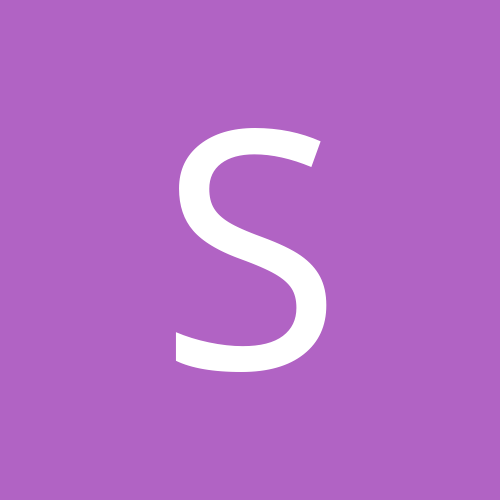
shockwave199
-
Content Count
2,222 -
Joined
-
Last visited
Posts posted by shockwave199
-
-
Thanks. And today I'm happy to say, the duo that carried out 16 armed robberies in total have been apprehended. Thank goodness for that. And why did they do it, in case anyone overlooks the obvious? It's the most common cause there is- to support a heroin habit. A life thrown away at 27 years old for a drug. Shame on all counts.
-
The first thing to just try in your mobile app for your phone is this-
In the phone app under address, fill in that embedded 'My E-Video' that I see in your dvr. This is assuming for that embedded DNS, you have either created an account there or whatever the manual tells you to do to activate it and receive your custom address. For the port in the app, fill in 86, the mobile port of the dvr system. It is your custom 'My E-Video' address that will point the app to the mobile port, 86. If that can get you going, cool beans and simple enough.
You mention you have it working wi-fi. What address do you use when you are at another location other than home and hit the cameras via the internet?
One problem I see is that your dvr is not in the same subnet as your router. The gateway field- your router, is at 192.168.001.001. The IP Addr field- the IP address of your dvr, is currently 192.168.000.100. Not knowing your dvr specifically realize, what I would do to try and get things right is this, PROVIDED you are able to log into your router and you are either okay with port forwarding or you're willing to learn a very simple and basic thing that you SHOULD learn for the future. And also try this if nothing is really working for remote viewing your system on another PC and/or your phone app.
- Change UPNP to off in the DVR. Ideally you do not want that on. It's there to try and make things automatic between the router and the dvr, but it can sometimes be problematic.
- Change Type from static to DHCP and save. The dvr will probably tell you it needs to reboot. That is because in DHCP mode, the router now assigns the dvr an IP address. When it's accomplished, either by a reboot or just saving, you'll notice the dvr IP address showing will change, but the first three octets of the IP Addr and Gateway will match, that being 192.168.001. The only difference will be the last octet for the IP address of the DVR, as it should.
- Now change the Type to static IP and save or reboot. What this does is save your new IP Addr so it won't change, no matter if you turn the dvr off or unplug it to move it. It will always be that address until such time you might need to change it again, such as getting a new router. Than you would do this process again to reprogram it.
- The three ports in the drv that should remain the same as you have them now is this-
Data port- 9000
Web Port- 85
Mobile port- 86
If the web port changes back to 80, manually change that back to 85 and save. Port 80 is usually blocked by your ISP.
Now on to your router, where you'll have to port forward those three ports; 9000, 85, and 86. Every router is different with that. What router do you have? You can usually find a bunch of youtube vids for your specific router that cover such things. Your router may even include directions right in the interface menu. In my router your setup would look like this-
For port forwarding 9000-
Service port [begin port]= 9000
IP= [the IP Addr field in your dvr]
Internal port [end port]= 9000
Protocol= both [or all]
Status= Enable
For port forwarding 85-
Service port [begin port]= 85
IP= [the IP Addr field in your dvr]
Internal port [end port]= 85
Protocol= both [or all]
Status= Enable
For port forwarding 86-
Service port [begin port]= 86
IP= [the IP Addr field in your dvr]
Internal port [end port]= 86
Protocol= both [or all]
Status= Enable
Make sure all that is saved in your router.
That's it. Now when you're at a remote PC, in the browser address you type in that custom My E-Video address and type :85 to the end and you'll hit the cameras web interface. Download any activeX it tells you to. In the phone app, you'd input the same info as I mentioned at the beginning.
That's a lot of info to digest. Hopefully some of it make sense and will help you. Good luck!
-
I haven't switched to an nvr system yet- still running analog. Personally I just prefer dahua over hikvision so I'll be sticking with dahua for an nvr. And I really like my dahua dvr in line at the moment too. Everything is in there and it does it well for my needs. Good luck on the hikvision quest.
-
I don't know for sure because I don't have that camera or know it's software. But with an attached mic to the camera, the audio will be embedded with the video, I'm sure. But a two way conversation- your audio going out through a speaker may not be. It depends on how the software handles two way as opposed to audio IN through the camera mic. But don't be surprised if during a two way conversation, only the audio from the camera mic is embedded. Maybe someone else will confirm.
I see B has answered. I guess there you have it! LOL!
-
I keep the remotes by the units but I never put the batteries in. I just keep them there so they don't get lost. I've never tried even a button on one.
-
I captured a vid the other night- my ptz that I aim towards the street at a certain time of day for a few hours. It was a nasty rainy night with tons of fog. Hard to say exactly why it happened, but a car smacked into a parked car and then drove up on my neighbors front lawn and stopped just before their front door. Another foot or so and it would have gone right into the house. All were ok it seems. I have audio inside on that channel and you can hear the crunch of the hit.
DatVrPKNZ2I
-
Is the N silent?Ba-da bump!
-
Glad you got it working! I prefer PSS as well but there are times when I just want to open the webservice. Kind of easier and faster. I mostly open it on my netbook, open the feeds, and let it sit there so I can keep an eye on things out there while I hang out for the night. Too bad chrome doesn't support it, not does IE tab within chrome. Oh well- I barked about that a while back but nothing ever came of it. Anyway, enjoy!
-
Chrome is NOT compatible.
Since you mention that you see all camera feeds in PSS, I assume that you forwared two ports- TCP 37777 and HTTP- 80 or whatever you chose. What version of IE are you using? One person has mentioned they downgraded to IE 8 and installed activex and then upgraded to IE9 with success. Have you tried IE in compatibility mode yet to see?
Also, this is copied from another forum from someone I know-
#1) First of all, if you have attempted to login before but have had a failed attempt, you will want to delete the old active X settings to start fresh. To do this, go to C>Program Files>Delete Webrec folder
#2) You then need to open up Internet Explorer as an administrator, this is a step that alot of people miss. To do this, click on the windows start icon in the bottom left hand part of the screen. Start typing in "Internet Explorer" You may then be brought up with up to 3 different options
- Internet Explorer
- Internet Explorer (No add-ons)
- Internet Explorer (64 Bit)
You will want to only choose the one that says "Internet Explorer", Right click it and choose "Run as administrator"
#3) Now that you have IE open, set the following 3 Active X settings to prompts
Tools>Internet Options>Security>Custom Level
- Download Signed Active X Controls.....
- Download Unsigned Active X Controls....
- Initialize and script Active X controls not marked as safe...........
#4) Proceed to login by typing in the IP address in the URL field. Be sure to say yes or install to any active x prompts
This procedure works 100% of the time. Also, you can get this to work in Windows 8 as well. To access IE as administrator in windows 8, go to the desktop view, right click on the "e" symbol, Right click on "Internet Explorer", and then "Run as administrator. Continue to follow the instructs as stated above.
-
Forget chrome. The new web service version is not compatible with it. It's not a malware problem either. You can try compatibility mode on IE and if that doesn't do it, delete your webrec folder and then when you hit your DVR address it'll make you do the whole ActiveX thing again and that should do it. The new web service app is pretty good actually. But PSS is better.
-
What kind of dvr do you have? If it's a dahua, chrome is not gonna work. It'll do just what you're experiencing- everything but a video feed. I don't even think IE tab for it works in chrome but actually, I could be wrong. I'll have to check that. I don't believe it does though. Gotta use IE. Not sure why you can't get past login with IE if you're inputting the right details.
-
So the big news over the last two days is a string of robberies in our local area. Back in early December, the guy robbed the Subway twice in two days, in the same parking lot where I did an install for another business. The footage of the actual robbery is Subway's analog footage and the car driving through the lot is the footage from the system I installed. Neither is particularly impressive because they just point their news camera at the video on a monitor playing back. However, the pics of the vehicles that the woman is holding are the pics I drilled in to get great shots of the suspect's cars. As much as the actual robbery footage helps, so too does the footage from the system I installed. It's mostly because our system tracked his vehicles the entire time and because it's 1080p and even though the facility is a good distance from where the subway is, good shots could be had from drilling into the 1080p footage. Plus, I made sure their systems time was sync'd to NTP initially so he can be tracked after he leaves on other high def traffic light cameras. The Subway's dvr system was off by TWO hours. It's amazing how some installers can dump in a system and walk away without setting something as basic as the time! I've seen this happen twice at two separate places with two different installers. Time evidence becomes critical as well for sure. The investigaters seemed impressed with the results. It's a dahua nvr with 2mp mini domes out there.
http://abclocal.go.com/wabc/story?section=news/local/long_island&id=9387894
Anway, it's nice to know that something you do helps! Hopefully a collar is coming soon.
-
-
If it's a new dvr, don't get involved in something silly. Plug the dvr back in and update the time and leave the thing on and recording like it's meant to do. End of story. Don't complicate matters.
-
Impressive temps but windchill is not a factor. Only humans feel windchill. Cameras only deal with actual temperature.
-
In my experience it's normal for the clocks to start running slow by as much as two minutes and more as time goes on. Without auto updating, you'll have to keep an eye on it and manually nudge it every so often.
-
Absolutely that is the best way. I have mine [dahua] update every 30 min. Rock solid time.
-
Aww, those darn convertibles.
Yeah that was a typo. The bridges are nice, until you're stuck on the cross bronx for an hour! The snow is nice...to look at! Keep it all a fond memory. You're in the better spot for sure!
-
It begins recording when the car turns on and stops when the car turns off. I have it set for a 10 second delay for on/off. It records full time throughout the drive, not motion based.
-
Hahahaha. That was pure YouTube gold. And that video explained the problem best. Thanks.I did that one last year- a take off on this great clip from the movie Johnny Dangerously-
ZrdRoFiMTEg
-
I did another vid of my ws300w. The thing is rock solid man- always works. Love this camera. I wanted another for the rear window but it occurs to me that a lot of times my rear window isn't in the best shape visibilty wise. There's always something making it less than good- rain, salt from the roads, and now just plain snow. The best time for a rear window cam is the warmer months for sure, or warmer climates. So I'm holding off for now.
wJ2j6H8BG0o
-
You didn't mention the specs of your cameras. Hard to say whether a better camera is worth it without knowing what you have in line now. If you have 400tvl cmos in line yes, a better camera could help you. Generally speaking, it's always best to get vari focal cameras so you can dial in the perfect shot. A 650 or 700tvl CCD vari focal TDN camera is generally what to go for. If you're stuck with cameras mounted higher, vari focal will help.
I agree that night shot isn't bad really. What other positions are your cameras in? As was mentioned, overview is fine too. Overviews, especially in the front of the house, are actually helpful and necessary too. It's always a good idea to have a wide shot that includes the road out front. What that does is indicate the direction a vehicle or suspect has come from, and which way they left from. That information is helpful because more often than not these days, authorities can sync up time periods of a crime and track suspects from road cameras- high res cameras that can help provide the actual vehicle or suspect ID. It's often a combination of camera information that tracks and gets the job done. And that's why it's also imperative that your home camera system has the proper time set at all times. Time evidence is crucial as well. But also, as was mentioned you should have tight views of choke points on your property- doors or windows or gate entrances- to get a suspect close up for a better chance of ID. A combination of wide and tight shots is a good way to plan things. Good luck.
-
Your infrared and you.
njVK3teNe_g
-
If you bought a poe nvr it should at least work. Before I would just consider the extra cost for it a loss and switch to a poe switch, I'd at least try to get the built in poe to work. If you haven't gotten too far in customizing the nvr, I'd default it back to factory settings, or at least default the network section of the nvr and try again. You should not be getting duplicates. If you can't get it, work through it with customer service where you bought it. If it's a problem that can't be fixed, send it back for a refund, exchange, or whatever. You paid more money for an nvr with built in poe- you should have a working nvr that provides that. And while I agree that for some a poe switch is the way to go, for others the built in poe makes things easier to get up and running. And you can hit the cameras web interface with built in poe, but it is a bit convoluted to do it. But one thing I wouldn't do in your situation is just accept a problem with the nvr poe. You paid for that. You could have spent less on an nvr without poe and put that extra money towards a poe switch in the first place. So, solve the issue first and then see what the next step is. At least, that's what I would do. Good luck.



Dead POE Dahua
in IP/Megapixel Cameras and Software Solutions
Posted
Here's the config tool zip-
http://www.securitycameraking.com/securityinfo/downloads/?wpdmdl=61&ind=0
And the manual pdf-
http://www.securitycameraking.com/securityinfo/downloads/?wpdmdl=61&ind=1
The manual talks about using the config tool for firmware upgrading, but of course you'll use it to set new IP's for your cameras to put them within your default gateway subnet- your router.
I've actually heard about a batch of dahua nvr's with built in poe that had bad poe switches in them. Any chance you can make it right with the place you bought it from?