
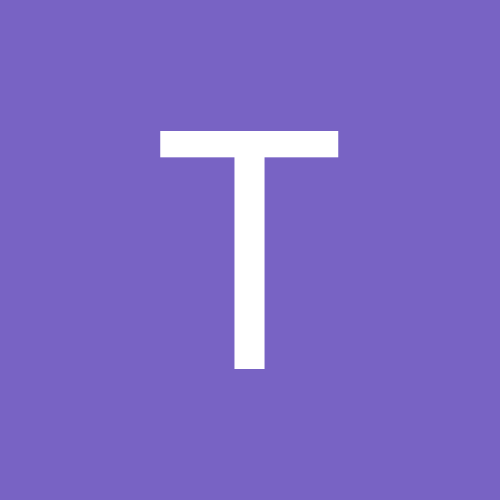
tng5737
-
Content Count
43 -
Joined
-
Last visited
Posts posted by tng5737
-
-
Show this to your realestate agent. They should have a record of who they showed the house to.
-
It would be really helpful if at the end of this, you created a pdf for download. Thanks for pulling all of this together!
-
IP addresses: 192.168.0.0 – 192.168.255.255 are private and are not publicly routable. Did you try using the external ip address?
-
If you can get by with a dome then the HDW4300C does not have that rectangular block!
-
According to the mfg - in order to reset you have to flash the resetconfig firmware to the camera. Did the cam come with any software. Perhaps the tools you need are included with the software. If you Google for 'how to reset ELP-IP1881' you can easily find the mfg website. They have contact info there - perhaps they will send you the needed firmware and software. The are many net scanners out there - particularly if you have a smart phone or tablet. That would be the easiest way to find your ip addr and port. Of course you could also setup Wireshark on a pc and watch the traffic as you boot the cam up. If you do that you'll want to isolate the pc and the camera to their own lan to cut down on the amount of traffic you'll have to wade thru.
Note: 1)This IP camera default IP address: 192.168.1.10
user name: admin password: empty(no password)
-
You should check to see if he is on your state's sex offender registry.
-
Here is another solution - solar panels with a charger for the backup batteries!
-
He's NOT being a jerk - if you read his last response he has given you a solution. Power that camera with a 16v power supply to compensate for the voltage drop you are experiencing.
-
I have BI4 running on two machines. Both machines monitor nine cameras (2-1.3mp,3-2mp,4-3mp) One pc is running an i7-4770 with cpu util of around 18%. The other pc is running with AMD FX-8350 monitoring the same cameras with a util of around 22% The two BI4's are setup slightly differently in terms of motion-sensing but overall utilization is about the same on both. I also run a Dahua 4216 nvr. I much prefer the BI4 solution over the dedicated nvr. The reasons for this is the flexibility of BI far surpasses the dedicated nvr. The support that Ken gives is outstanding both in quality of service and speed. Just about every day there are upgrades to BI Dahua makes some fine products and decent prices but their support is almost non-existent. I have heard recently that Dahua is opening up a tech support center here in the US soon so maybe that will improve.
-
-
Sounds reasonable, RX and TX lines are only active during boot if I recall so during boot the voltages would be lower on those pins. If the daughter bd is removable I'd try to id the V+ and gnd from their planes then the other two are the rx and tx. Also, note that there are two types of TTL serial adapters - +5 and +3.3 be sure you have the right one. With the board off you'll be able to solder some pins in the empty pads. something like this:
Be sure to get the correct spacing though.
If you get the type of adapter that has the separate connectors (one for each line it will be easier to move the connections around. You can find these on amazon:
OpenWRT has some tutorials on finding the correct pinouts.
-
No, on the daughter board below the RAIN chip
-
On the daughter bd there are 4 empty pads (bottom of your photo) this is probably the comm port (V+, Gnd, Rx and Tx) this would be a last resort. As a last resort you could populate those with pins and get a TTL to USB serial adapter. Have you tried telnet into box using the default userid/pwd?
-
How about a pix of the board maybe someone here can spot something like reset pins! Also, can you get a closeup pic of the remote shown on the manual cover?
-
No, mine is a dahua NVR. I would think that with both a client or a web browser you'd still need to know the password. What happens if you use a mouse connected to the usb port. Are there any markings at all on the interior board which would help ID the unit. I didn't see any sort of RS232 port in the photos. Is there one perhaps on the board you could use. Setup a terminal pgm like PUTTY and reboot and watch the resulting stream. Maybe you could 'break into' the boot and try some basic cmds to see if you can id the unit. Can you post a screen shot of what you see on the tv?
-
When left click with the mouse inside the password field - doesn't a keyboard pop-up which allows you to select letters/numbers with your mouse? That is the way mine works. I never use the remote. just a wireless mouse.
-
You might try another approach - log into your camera via web. You'll be at the preview screen. Select the second tab from the right on the top. This will be the 'Setup'. On the left of the screen you'll see 6 major menu entries. These will be from the top - down : Camera; Network; Event; Storage; System; Information. Select the second from the bottom which is 'System' (系統) This will exand into a number of sub-menus. The first of these will be 'General' (一般) - select it. The next screen will have three entries: 'Device name' this is your serial number; Language (語言) which should look like this (中國) since the cam already is using Chinese. You'll want to change this to English. The last entry is 'Video Standard' (視頻標準) either NTSC or PAL. Along the bottom there are three buttons 'Default' (默認) ; 'Refresh'(刷新); 'Save'(保存). Obviously you'll want to use 'Save' the camera will then reboot. I used Google Translate for this so I apologize if the translations or not correct.
I hope this works for you!
Update: sorry while I was preparing this I missed your reply above. I'll leave instruction since it might help someone.
-
I am using ConfigTool V1.0.5 when you open it up select your camera's ip - hit 'Login'. Change the userid and/or password to whatever you are using as admin. You should be able to change the port to 3800. It takes a while but eventually you'll be logged in. I think others have said that you might have to try few times but I have always been able to the first time. Once you are logged in you can tab over to 'System Upgrade' browse to your file and then upgrade. I just tried this with a new HDW4300C and I was able to login with ConfigTool at port 3800. Try to power cycle your camera and wait for it to boot up and you see it in ConfigTool that might clear the 3800 port.
-
contact your seller for the correct English firmware. You can try using port 3800 instead of 37777 for the upgrade with ConfigTool
-
I did read it all the way through! Even IF the help offered was not taken - it should NOT alter the civility of our responses.
-
Obviously this person is concerned and ridiculing them does no good! Lets be good forum neighbors.
-
Another thing to do is to enable logging both in your router and cameras and dvr and then check them often. Even IF they manage to clear the logs they will still tell you that they were cleared and provide a timestamp. Turn off any GUEST networks in your router and change all passwords to secure passwords.
-
I'd go with a poe-switch in each garage and run their outputs back. In the wiring closet 'd put a small switch - use one port for each garage, one port to my lan, one port to my nvr lan connection. If you use the nvr poe internal switch you'll have to manage the cameras using the nvr since they will be on the internal 10.x.x.x lan which is isolated from the normal nvr lan connection (192.168.x.x)
-
You'll probably have problems with space - the apps in busybox are 'lite' versions which give some but not all functionality of the originals. As it is now, if you just changed the admin pwd from its default you'd be ok - at least your better off than having a fixed pwd like vizxv

Dahua firmware
in IP/Megapixel Cameras and Software Solutions
Posted
The limitations are probably due to the 'player' inside the firmware.