
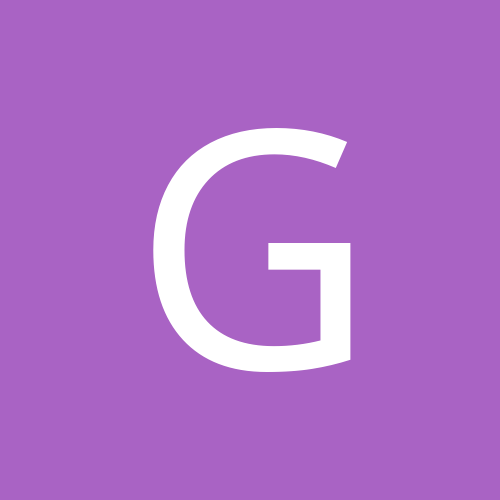
Grigory
-
Content Count
5 -
Joined
-
Last visited
Posts posted by Grigory
-
-
Port forwarding.
First, make all cameras ports different from each other, for example:
HTTP: 8080, 8081, 8082, 8083
RTSP: 1554, 1555, 1556, 1557
e.t.c.
(each port you will find in settings)
Then, you can forward the ports through the router.
The feature is you need to have the same ports on the camera and on the router external IP. I did it.
-
POOLEYR, connect some monitor to your laptop, open PSS on this monitor (you can drag shortcut first) and do all config manipulations. When everething will be "Ok", just disconnect the second monitor and use PSS cropped.
Or you can use another software to view your NVR sources. Just, you need to find out each stream connect string:
Download an "Onvif Device Manager" https://sourceforge.net/projects/onvifdm/Install it and run. It will show you the list of your Onvif sources. At the top of window, enter login username and password. Find and choose your NVR.
You will see a lot of "Video Source01: CH01" with different numbers and description. If there is no channels, explore your NVR configuration and enable RTSP protocol first.
Click "Live Video" on the desired channel. On the right you will see your channel video, below the video there is a string to connect your channel over RTSP.
For example: rtsp://192.168.0.101:554/ch01.264?ptype=tcp
If this string won't work later, try to add creditionals to URL:
rtsp://admin:mypass@192.168.0.101:554/ch01.264?ptype=tcp
Single channel streaming
- You can use VLC to show this stream or some other media player.- You can play URL in VLC: Open "Media" - "Open network stream" - "Network", put your URL here, "Play".
- You can add URL to VLC shortcut:
"C:\Program Files (x86)\VideoLAN\VLC\vlc.exe" rtsp://admin:mypass@192.168.0.101/ch01.264?ptype=tcp
- You can also add command line parameter "--aspect-ratio 16:9"
Several channel streaming
You can use "rtsp-camera-view", based on VLC 2.1.5 to view and manage all your channels.Download: github.com/grigory-lobkov/rtsp-camera-view/releases
Overview: github.com/grigory-lobkov/rtsp-camera-view/wiki/Overview
-
If you have PC, you can install VLC, open the RTSP stream of Encoder, you didn't provide model, example:
https://www.axis.com/files/manuals/um_m7014_54168_en_1310.pdf
rtsp://<ip>/axis-media/media.amp
Change the Aspect Ratio in player.
You can make a shortcut for simple access
"C:\Program Files (x86)\VideoLAN\VLC\vlc.exe" rtsp://<ip>/axis-media/media.amp --aspect-ratio 3:5
P.S.
Check that RTSP is enabled under System Options > Network > TCP/IP > Advanced
P.P.S.
If you won't find RTSP string, you can try this method:
github.com/grigory-lobkov/rtsp-camera-view/wiki/NVR-RTSP-stream-string
-
Here's a small how-to instruction, you can start from any step.
IP address
To determine the IP address of your IP camera, connect to your router and watch for DHCP client list.
You should create an address reservation on router or config a static IP on your camera.
ONVIF parameters
Download an "Onvif Device Manager" sourceforge.net/projects/onvifdm/
Install it and run. It will show you the list of your cameras. Choose one.
Click "Live Video" in the middle. On the right you will see your camera video, below the video there is a string to connect your camera over RTSP.
For example: rtsp://192.168.40.4:554/live/main
If this string won't work, add some creditionals to URL:
rtsp://admin:mypass@192.168.40.4:554/live/main
View RTSP stream
You can use some video players to show this stream. I'm using VLC.
You can play URL in VLC: Open "Media" - "Open network stream" - "Network", put your URL here, "Play".
You can add URL to VLC shortcut:
"C:\Program Files (x86)\VideoLAN\VLC\vlc.exe" rtsp://admin:mypass@192.168.40.41/live/main
RTSP multi streaming
If you have some cameras, you can use different programs to show your streams. I'm using rtsp-camera-view(WinXP-10). It's Free, OpenSource, based on VLC 2.1.5. You can download it from github.com/grigory-lobkov/rtsp-camera-view/releases
Does it help for you?

Camera RTSP monitor
in IP/Megapixel Cameras and Software Solutions
Posted
I want to introduce you the program to show the RTSP sources in one window.
It can be useful for join different IP-Cam/IP-NVR/Analog-NVR systems to one workplace.
If you like it, please, let me know... because I don't know, should I keep work on it, or not.
"RTSP Camera VLC Mosaic View"
github.com/grigory-lobkov/rtsp-camera-view
is based on popular open source video viewer, called "VLC". So, you can add any stream/source, even a file.
Features:
- expanding the entire window by double-clicking on the stream
- automatic switching to high / low resolution stream
- support for command line parameters
- launching on the screen with the specified number, full-screen'ed
- customizable source name
- alert on video lost
Thank you.