Sign in to follow this
Followers
0
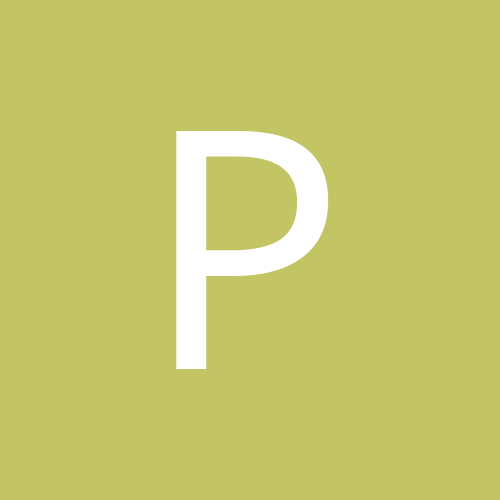
Exacq Motion Detection/Recording?
By
PeteCress, in IP/Megapixel Cameras and Software Solutions
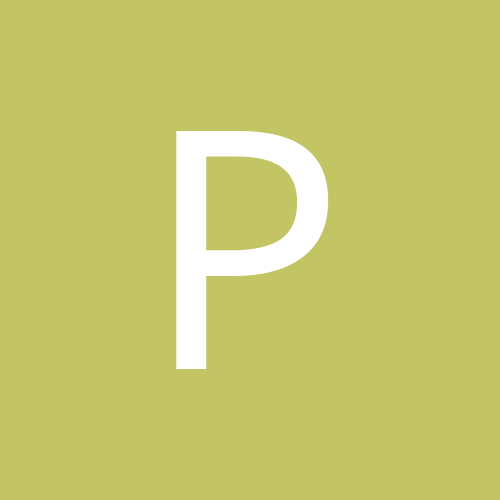
By
PeteCress, in IP/Megapixel Cameras and Software Solutions